Seiko Smart Label Printers 100 and 200 On Windows 10Knowledge Is PowerGetting Older Seiko Smart LabelPrinters To Work On Windows 10If you have an older model 100 or 200 Smart Label Printer by Seiko you may run into problems when you try to get them to work on Windows 10. In my case, the label would start to print but then stop and I'd have to manually flush the queue. At times this behavior was intermittent where I might get one label to print OK and at other times no labels would print at all.I spent countless hours playing around with the Smart Label software application but one of my problems ended up not having anything to do with the printer or the software but was an issue with my PC.
However, I learned a lot and kept notes. I thought I'd share this information because I couldn't find it anywhere in any of my internet searches.Keep in mind that a lot depends on the type of Windows 10 installation you have. PCs where Windows 10 was installed as an upgrade on top of an existing Windows 7 installation had no problems printing using older hardware and Smart Label software.
But we were never able to successfully print using the Smart Label 6.x or 7.x software to SLP-100, SLP-200 and SLP-400 series printers on PCs with clean, 'bare metal' Windows 10 installations.First Things FirstAs I stated, one problem had nothing to do with Seiko hardware or software. The default Windows 10 Intel chipset driver caused, what I thought was, a minor problem with my PCI bus. This in fact was the reason my SLP printer wouldn't print a complete label.The first thing you want to check is to make sure your PCI bus (which includes your USB ports) driver is up to snuff. You do this by checking Device Manager to make sure there are no errors.To pull up Device Manager your right-click on the This PC in File Explorer and select Manage from the pop-up menu.
Click on Device Manager on the left pane and your device headings will appear in the right pane. Here's screen shot of a clean Device Manager window:The first time I looked at mine there was a PCI Serial Port entry with a yellow exclamation point icon underneath the Ports heading.If you have a clean Device Manager go down to the Second Things Second section below. If you do have a device issue (an entry with a yellow exclamation point icon), particularly under the 'Ports' or 'Universal Serial Bus controllers' headings, you need to get it taken care of. 99% of the time it's an issue with a missing or, in my case, improper driver.Right-click on the entry with the exclamation point and select Properties and then click on the Events tab and you'll see 'events' where the system unsuccessfully attempted to load a driver.
Click on one of these events and in the Information field you'll see the failure indicated by the 'requires further installation' string.Right before that string in the Information field is what you're looking for. Highlight (by dragging your mouse over) the long string of text that starts with VEN (but don't include the 'requires further installation' text), right-click on it and select Copy from the pop-up menu. Then paste this string into a Google search field which should looks something like this:VEN8086&DEV1C3D&SUBSYS047E1028&REV043amp;11583659&0&B3In the search results you should find information that indicates if it's the motherboard chipset or some other hardware. DON'T click on any of the links that go to third-party driver sites like driverguide.com ro driveridentifier.com.What's most important is that you get the driver from your PC or motherboard manufacturer's Web site, not from Intel or other chipset maker or other Web site that provides driver downloads. In my case Windows 10 installed a chipset driver. However, the only way I could get rid of my PCI Serial Port issue in Device Manager was to install an older driver I obtained on Dell's Web site.That's another important point; if you go to install the driver from your PC or motherboard manufacturer and you get a warning saying something along the lines of ' A newer verion of this driver already exists' you want to go ahead an overwrite the newer driver with the older one. Once I overwrote the newer chipset driver on my Dell Optiplex with the older one I got off of Dell's Web site my PCI Serial Port entry with the yellow exclamation point icon turned into Intel Active Management Technology - SOL (COM3) and my SLP-200 printer worked great.Not that I had downloaded and installed the latest chipset driver from Intel's Web site and even though the was for an 'Intel Active Management Technology' drive the Intel driver didn't fix my problem.
I had to get the correct driver from Dell.Second Things SecondIf you've still got problems after you've got a clean Device Manager display then it's time to look at the application and the Windows compatibility settings.You don't necessarily need the latest and greatest software from Seiko because the Smart Label Printers actually use the Windows Universal Printer Driver files. However, when you go to the Seiko tech support Web site they don't even list the 100 and 200 series printers. They only list 'SLP400' and 'SLP600' in their drop down list at:Seiko Abandons US and Legacy CustomersIt appears that Seiko has shut down all US operations. The above Web site is no longer in service.
Smart Label Printer 200 Software Windows 10
They also will not provide support for their 100, 200, and most 400 series printers or SmartLabel 6.x and 7.x software to Windows 10 users.NOTE ALSO: Their newer SmartLabel 'Creator' software will NOT work with your current.sll label files and they will not provide a means of converting them to the Creator.sl format so even if you buy a new Smart Label printer you will not be able to use your old labels. You will have to manually recreate all of them.In addition, upon installing the Creator software it is configured for Germany and their only tech support operation is in the UK.Given that your Seiko labels will work with Dymo printers, it's time to switch to the platform.You want to select the 'SLP400' from the drop-down because the SLP-100 is compatible with the SLP-410, the SLP-200 is compatible with the SLP-420, and the SLP-240 is compatible with the SLP-430. The series 400 app downloads support both 32 and 64-bit versions of Windows.I prefer the older gray version of the Smart Label application so if that's your preference download and install the '6.9.2 Application and Driver' file. If you prefer the newer version of the application download and install the '7.1.1 Application and Driver' file.If you install these latest versions of the apps and you still have issues it's time to change some compatibility settings.Third Things ThirdWhen I ran the Compatibility Troubleshooter tool in Windows 10 it simply came up and said that Smart Label wasn't compatible and there was nothing that could be done but that's not true. There are two compatibility settings you can change that may get your label printer working.Once you have your Smart Label application installed right-click on the 'Smart Label' icon on the Start menu and select Properties and then click on the Compatibility tab.
Seiko Instruments Smart Label Printer 220 Software
DON'T change any settings on this panel. Instead, click on the Change settings for all users button at the bottom of this panel. On the next window that pops up do the following:. Check the 'Run this program in compatibility mode for:' checkbox. Select 'Windows 7' in the compatibility drop-down box. Check the ' Run this program as an administrator' checkbox near the bottom of the window.
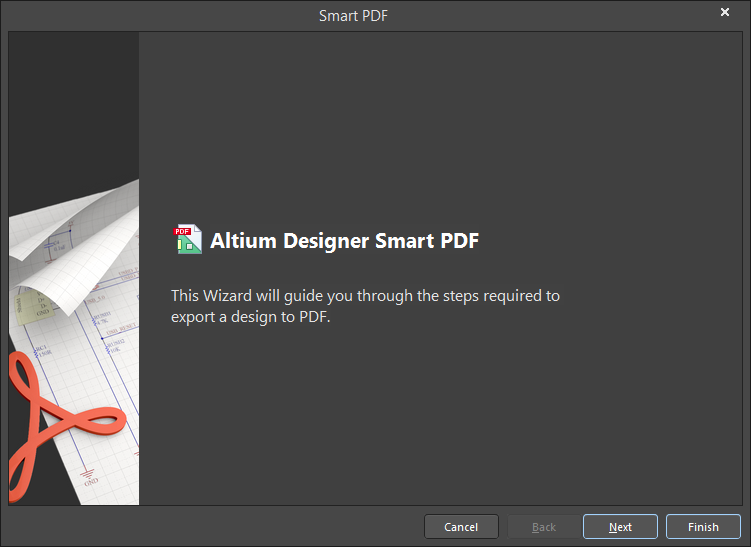
Smart Label Printer 240 Software Windows 10
Click on the OK button on the two windows to close everything.Hopefully by now one of these sections has got your printer working. If not you may want to take a look at the:as it includes instructions on using.REG files to enable/disable a diagnostic logging feature for both the application and the printer driver. While this document is for the 7.x version of the application, the.REG files are also included in the 6.x version of the application.Label File LocationThe location of the file that holds your labels is not readily apparent and the above administration document is confusing when it comes to this.